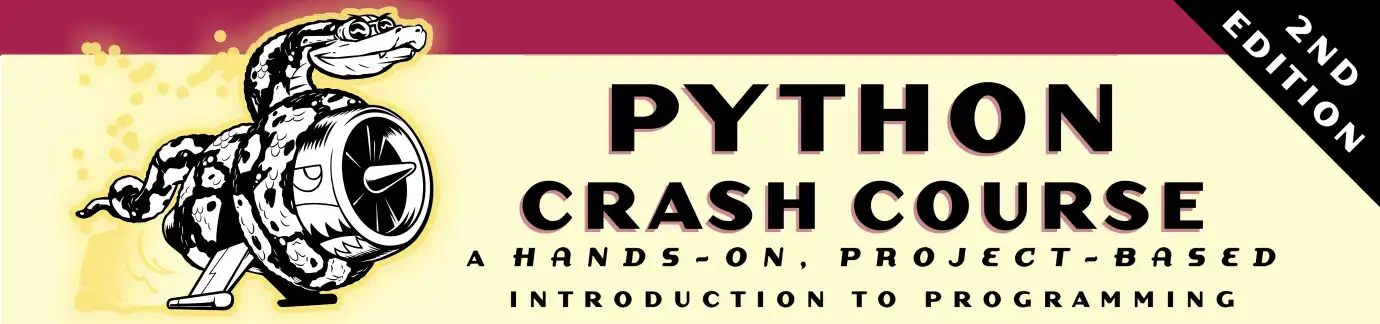Setting up Python on Linux
- Checking your current version of Python
- Installing Python 3.7
- Installing Sublime Text
- Configuring Sublime Text
- Running programs with Sublime Text
Checking your current version of Python
Python is installed by default on most modern Linux systems, so let’s see what you have installed. Open a terminal and issue the following command:
$ python --version
Python 3.7.2
You might see something different, such as Python 2.7.15. If that’s the case, try the same command using python3:
$ python3 --version
Python 3.7.2
You’ll need Python 3.6 or higher to follow along with the book. If you see a version earlier than Python 3.6, or if you see an error message, it’s fairly straightforward to install a newer version of Python.
Installing Python 3.7
The following will work for apt-based systems. We’ll install a package called deadsnakes, which you can use to install just about any version of Python that’s been released, and you can install as many versions as you like.
Open a terminal and enter the following commands:
$ sudo add-apt-repository ppa:deadsnakes/ppa
$ sudo apt-get update
$ sudo apt install python3.7
This should install Python 3.7 on your system, and you can start a Python session with the command python3.7:
$ python3.7
Python 3.7.2 (default, Dec 27 2018, 04:01:51)
[GCC 7.3.0] on linux
Type "help", "copyright", "credits" or "license" for more information.
>>>
Installing Sublime Text
On Ubuntu-based systems, you can install Sublime Text through the Ubuntu Software Center. Click the Ubuntu Software icon in your menu, and search for Sublime Text. Click to install it.
Configuring Sublime Text
If you use the command python to launch a Python 3.6 or 3.7 session, Sublime Text should work by default. But if you use a command like python3 or python3.7, you’ll need to tell Sublime Text to use this command as well.
Open Sublime Text, and go to Tools > Build System > New Build System. This will open a new configuration file. Delete what you see, and enter the following:
{
"cmd": ["python3", "-u", "$file"],
}
Save this file in the default location that Sublime Text suggests, with the name Python3.sublime-build. If you use the command python3.7, you should use that in the command shown here and save your file as Python3.7.sublime-build.
Running programs with Sublime Text
If the command python works on your system and you haven’t modified the build system as described above, you can click Tools > Build, or press Ctrl-B to run Python programs such as hello_world.py.
If you made a new build system, click Tools > Build System and click the build system you created, such as Python3 or Python3.7. After you’ve done this once, you can then just click Tools > Build or press Ctrl-B to run any Python program.