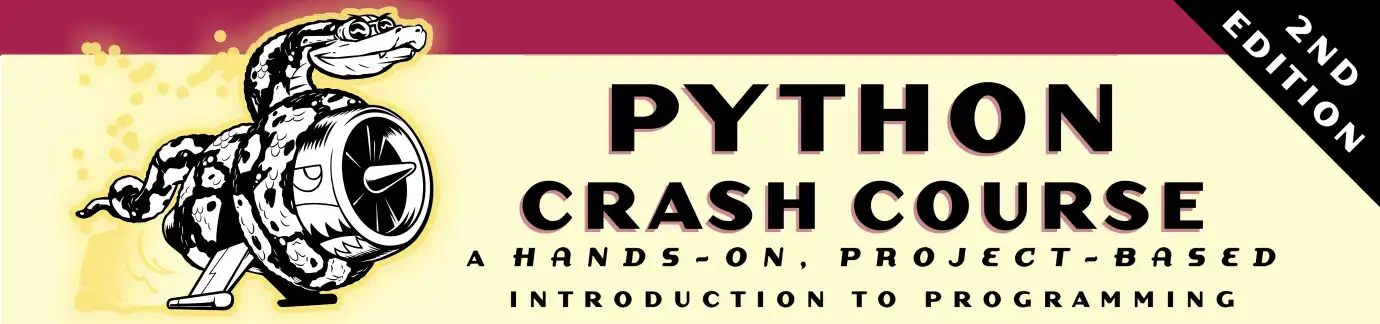Setting up Python on macOS
- Checking your current version of Python
- Installing Python 3.8
- Installing Sublime Text
- Configuring Sublime Text
- Running programs with Sublime Text
- Troubleshooting
Checking your current version of Python
Python is installed by default on macOS, but it’s often a very old version of the language. To see if you have a recent version installed, issue the following command:
$ python3 --version
Python 3.8.0
If you see something like this, you already have Python installed. You’ll need Python 3.6 or higher to follow along with the book. If you see a version earlier than Python 3.6, or if you see an error message, it’s fairly straightforward to install a newer version of Python.
Installing Python 3.8
Go to https://python.org/, and hover over the Download link. You should see a button for downloading the latest version of Python. Click the link, and run the installer.
When you’re finished, open a new terminal window and run the python3 command again:
$ python3
Python 3.8.0 (v3.8.0:fa919fdf25, Oct 14 2019, 10:23:27)
[Clang 6.0 (clang-600.0.57)] on darwin
Type "help", "copyright", "credits" or "license" for more information.
To exit the Python session, press Ctrl-D or enter the command exit().
Installing Sublime Text
To install Sublime Text, go to https://sublimetext.com/. Click the Download link and look for a macOS installer. Run the installer and drag the Sublime Text icon into your Applications folder.
Configuring Sublime Text
If you use the command python to launch a Python 3.6, 3.7, or 3.8 session, Sublime Text should work by default. But if you use a command like python3 you’ll need to tell Sublime Text to use this command as well.
Open Sublime Text, and go to Tools > Build System > New Build System. This will open a new configuration file. Delete what you see, and enter the following:
{
"cmd": ["python3", "-u", "$file"],
}
Save this file in the default location that Sublime Text suggests, with the name Python3.sublime-build.
Running programs with Sublime Text
If the command python works on your system and you haven’t modified the build system as described above, you can click Tools > Build, or press Ctrl-B to run Python programs such as hello_world.py.
If you made a new build system, click Tools > Build System and click the build system you created, which should be Python3. After you’ve done this once, you can then just click Tools > Build or press Command-B to run any Python program.
Troubleshooting
If that didn’t work for some reason, click here for some troubleshooting help.